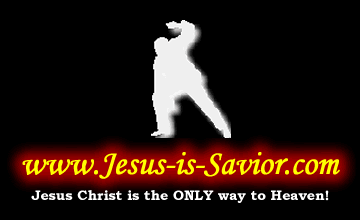Microsoft FrontPage Shortcuts
|
To do this |
Press these keys |
|---|---|
|
Run the accessibility checker. |
F8 |
|
Create a new Web page. |
CTRL+N |
|
Open a Web page. |
CTRL+O |
|
Close a Web page. |
CTRL+F4 |
|
Save a Web page. |
CTRL+S |
|
Print a Web page. |
CTRL+P |
|
Refresh a Web page; refresh the Folder List; when in Split view, refreshes Code view changes in Design view. |
F5 |
|
Switch between open Web pages. |
CTRL+TAB |
|
Switch between open Web pages in reverse order. |
CTRL+SHIFT+TAB |
|
Preview a Web page in a Web browser. |
CTRL+SHIFT+B |
|
Quit Microsoft FrontPage. |
ALT+F4 |
|
Display nonprinting characters. |
CTRL+ SHIFT+8 |
|
Display HTML tags in Design view. |
CTRL+ / |
|
Find text or HTML on a Web page. |
CTRL+F |
|
Find the next occurrence of the most recent search. |
F3 |
|
Find the previous occurrence of the most recent search. |
SHIFT+F3 |
|
Find the next occurrence of the current selection. |
CTRL+F3 |
|
Find the previous occurrence of the current selection. |
CTRL+SHIFT+F3 |
|
Replace text or HTML on a Web page. |
CTRL+H |
|
Check spelling on a Web page. |
F7 |
|
Look up a word in the thesaurus. |
SHIFT+F7 |
|
Cancel an action. |
ESC |
|
Undo an action. |
CTRL+Z or ALT+BACKSPACE |
|
Redo or repeat an action. |
CTRL+Y or SHIFT+ALT+BACKSPACE |
|
Move through open dialog boxes. |
ALT+F6 |
|
Move through open dialog boxes in reverse order. |
ALT+SHIFT+F6 |
|
Delete a Web page or folder in the Folder List or any dialog box. |
DELETE |
|
Move up one level. |
BACKSPACE |
|
To do this |
Press these keys |
|---|---|
|
Preview the current page in a Web browser. |
F12 |
|
Move between Code, Design, Split, and Preview views. |
CTRL+PAGE DOWN or CTRL+PAGE UP |
|
Move between Code and Design panes in Split view. |
ALT+PAGE DOWN or ALT+PAGE UP |
|
Show or hide the Folder List. |
ALT+F1 |
|
Rename the currently selected file in the Folder List. |
F2 |
|
Check out the currently selected file in the Folder List. |
CTRL+J |
|
Check in the currently selected file in the Folder List. |
CTRL+SHIFT+J |
|
In Hyperlinks view, move through hyperlink nodes. |
UP ARROW, DOWN ARROW, LEFT ARROW, or RIGHT ARROW |
|
Expand the current node and move to the right in Hyperlinks view. |
SHIFT+RIGHT ARROW |
|
Expand the current node and move to the left in Hyperlinks view. |
SHIFT+LEFT ARROW |
|
Move through the AutoFilter settings for the columns in Reports view. |
CTRL+T |
|
To do this |
Press these keys |
|---|---|
|
Quick tag editor. |
CTRL+Q |
|
Insert temporary bookmark. |
CTRL+F2 |
|
Next temporary bookmark. |
F2 |
|
Previous temporary bookmark. |
SHIFT+F2 |
|
Go to line. |
CTRL+G |
|
AutoComplete. |
CTRL+L |
|
Insert code snippet. |
CTRL+ENTER |
|
Insert end tag. |
CTRL+. |
|
Insert start tag. |
CTRL+, |
|
Insert HTML comment. |
CTRL+/ |
|
Complete word. |
CTRL+SPACEBAR |
|
Select tag. |
CTRL+: |
|
Find matching tag. |
CTRL+; |
|
Select block. |
CTRL+' |
|
Go to definition of function. |
CTRL+[ |
|
Find matching brace. |
CTRL+] |
|
To do this |
Press these keys |
|---|---|
|
Change the font. |
CTRL+SHIFT+F |
|
Change the font size. |
CTRL+SHIFT+P |
|
Apply bold formatting. |
CTRL+B |
|
Apply an underline. |
CTRL+U |
|
Apply italic formatting. |
CTRL+I |
|
In the More Colors dialog box, activate the color picker. Note SHIFT +TAB should activate, in order: Cancel, OK, Select, Custom, Value, and then the color picker. |
SHIFT+TAB |
|
Use the color picker (follow the instructions for the previous entry first). |
LEFT, RIGHT, BACK, or FORWARD ARROW KEY |
|
Apply superscript (superscript: Describes text that is slightly higher than other text on a line, such as a footnote reference mark.) formatting. |
CTRL+PLUS SIGN |
|
Apply subscript (subscript: Describes text that is slightly lower than other text on a line. Subscripts are often used in scientific formulas.) formatting. |
CTRL+EQUAL SIGN |
|
Copy formatting. |
CTRL+ SHIFT+C |
|
Paste formatting. |
CTRL+SHIFT+V |
|
Remove manual formatting. |
CTRL+SHIFT+Z or CTRL+SPACEBAR |
|
Center a paragraph. |
CTRL+E |
|
Left align a paragraph. |
CTRL+L |
|
Right align a paragraph. |
CTRL+R |
|
Indent a paragraph from the left. |
CTRL+M |
|
Indent a paragraph from the right. |
CTRL+ SHIFT+M |
|
CTRL+ SHIFT+S |
|
|
Apply the Normal style. |
CTRL+SHIFT+ N |
|
Apply the Heading 1 style. |
CTRL+ALT+1 |
|
Apply the Heading 2 style. |
CTRL+ALT+2 |
|
Apply the Heading 3 style. |
CTRL+ALT+3 |
|
Apply the Heading 4 style. |
CTRL+ALT+4 |
|
Apply the Heading 5 style. |
CTRL+ALT+5 |
|
Apply the Heading 6 style. |
CTRL+ALT+6 |
|
Apply the List style. |
CTRL+ SHIFT+L |
|
Delete one character to the left. |
BACKSPACE |
|
Delete one character to the right. |
DELETE |
|
Delete one word to the left. |
CTRL+BACKSPACE |
|
Delete one word to the right. |
CTRL+DELETE |
|
Copy text or graphics. |
CTRL+C or CTRL+INSERT |
|
Cut selected text to the Microsoft Office Clipboard. |
CTRL+X or SHIFT+DELETE |
|
Paste the Clipboard contents. |
CTRL+V or SHIFT+INSERT |
|
Insert a line break. |
SHIFT+ENTER |
|
Insert a non-breaking space. |
CTRL+SHIFT+SPACEBAR |
|
Move one character to the right. |
SHIFT+RIGHT ARROW |
|
Move one character to the left. |
SHIFT+LEFT ARROW |
|
Go to the end of a word. |
CTRL+SHIFT+RIGHT ARROW |
|
Go to the beginning of a word. |
CTRL+SHIFT +LEFT ARROW |
|
Go to the end of a line. |
SHIFT+END |
|
Go to the beginning of a line. |
SHIFT+HOME |
|
Move one line up. |
SHIFT+UP ARROW |
|
Move one line down. |
SHIFT+DOWN ARROW |
|
Go to the end of a paragraph. |
CTRL+SHIFT+DOWN ARROW |
|
Go to the beginning of a paragraph. |
CTRL+SHIFT+UP ARROW |
|
Move one screen down. |
SHIFT+PAGE DOWN |
|
Move one screen up. |
SHIFT+PAGE UP |
|
Select the entire page. |
CTRL+A |
|
Display the properties of a selection. |
ALT+ENTER |
|
To do this |
Press these keys |
|---|---|
|
Insert a table. |
SHIFT+CTRL+ALT+T |
|
Select the next table cell's content. |
TAB |
|
Select the preceding table cell's content. |
SHIFT+TAB |
|
With the insertion point in a cell, extend a selection to adjacent cells in a row. |
Hold down SHIFT and press LEFT or RIGHT ARROW repeatedly |
|
With the insertion point in the top or bottom cell of a column, select a column. |
Hold down SHIFT and press UP or DOWN ARROW repeatedly |
|
With the graphic selected, create an auto thumbnail (thumbnail: A miniature representation of a picture on a Web page, usually containing a hyperlink to a full-size version of the graphic. Thumbnails are used to load pages rich in graphics or pictures more quickly in a Web browser.). |
CTRL +T |
|
CTRL |